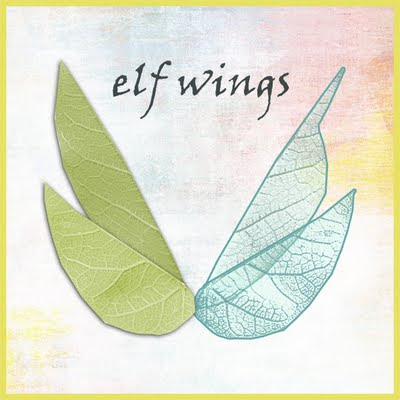
You will work with
- Threshold
- Flip
- Solid Color Layer
- Opacity and
- Fill Layer effect
Go to a park or to your garden and pick 2 different formed leaves.
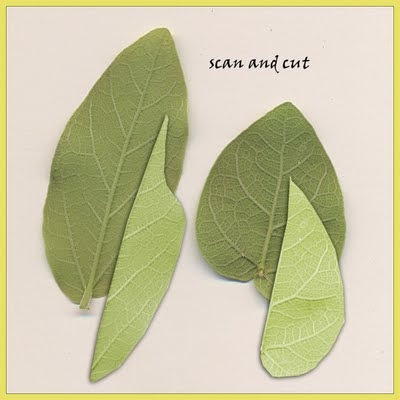 Scan the leaves upside down, extract and cut with the polygonal lasso a wing format.
Scan the leaves upside down, extract and cut with the polygonal lasso a wing format.Duplicate the leaves and flip them (edit> transform> flip horizontal) in order to have 4 objects.
 Save this part of your work. So you can go back any time you need.
Save this part of your work. So you can go back any time you need.Duplicate all 4 layers and hide the original leaves. You will need them later. Go to Image >Adjustments > THRESHOLD and see the settings below.
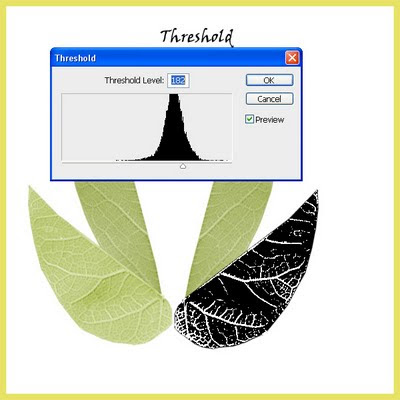 Now go to Image >Adjustments >INVERT and then select the whit areas (use magic wand – uncheck the continuous box – or select color range) and delete. At this point you can refine edges, or make other adjustments.
Now go to Image >Adjustments >INVERT and then select the whit areas (use magic wand – uncheck the continuous box – or select color range) and delete. At this point you can refine edges, or make other adjustments.Create a new fill layer (Layer> New Fill Layer >Solid Color Layer) and check the bocx to clip with the previus layer in order to recolor your leaf.
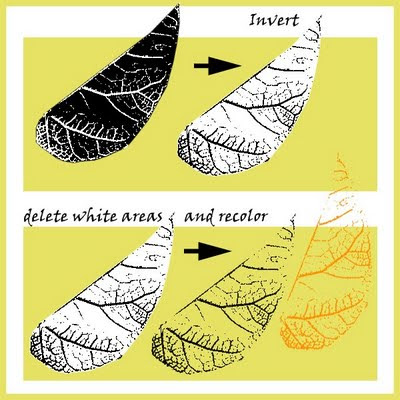 Go to the original leaf (one or the hidden layers) and select the form. In a new layer, fill it with the color of your choice and set a stroke effect. Now set the fill to 50% more or less.
Go to the original leaf (one or the hidden layers) and select the form. In a new layer, fill it with the color of your choice and set a stroke effect. Now set the fill to 50% more or less.Attention: if you set the layer opacity to 50% the stroke will also look transparent. If you set the FILL to 50% – the stroke will remain non-transparent!
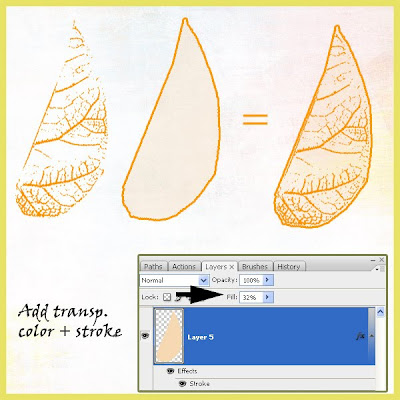 Add a charmed heart or a felted leaf and save your work!
Add a charmed heart or a felted leaf and save your work!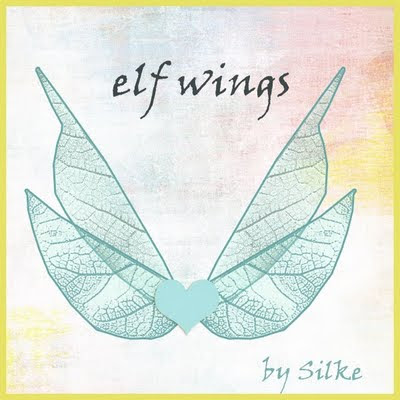

3 comentários:
Eu amei esse efeito Silke, com seus tutoriais aqui dá para montar uma super apostila ! Beijo grande !
Neste Natal faça um passeio diferente procure aquilo que não só você precisa, mas seu corpo e sua mente também, passear junto a natureza com um clima dignamente europeu em pleno Brasil, somente em Campos do Jordão programe sua viagem | www.camposdojordao.inf.br
Another great tut! Thanks so much for sharing!
Postar um comentário