I love to draw swirls, doodles, frames and flowers with my Bamboo Pen Tablet.
Fiz uma série de DOODLES no Illustrator e passei para o Photoshop.
I made a quick page using my new product, the DOODLE PAGE BORDERS and the wonderful contribution from ScrapDesafios to DigiDesignResort collab kit at TDS.
This quick page is a newsletter freebie (for a limited time) and you can have it here at DigiDesignResort.
The DDR store is featured at TDS and the kit is free (in two parts) here at The Daily Scrapper
A nossa loja DigiDesignResort é destaque nesse mes de aniversário no site The Daily Scrapper e tem um kit collab como free lá! Veja abaixo que linda contribuição da ScrapDesafios com a qual eu fiz essa quick page freebie que está no site da DDR em Newsletter freebie!
E repare na minha Doodle Page Border!!!
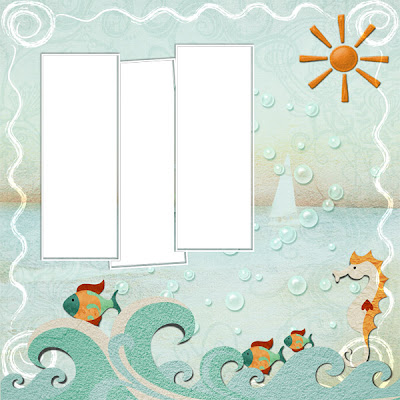
Doodle Page Border - made with my product here below / feita com esse produto aqui abaixo:
 Doodle Flowers - great for layouts and pattern papers
Doodle Flowers - great for layouts and pattern papers How to create a flower doodle in illustrator and recolor in Photoshop
How to create a flower doodle in illustrator and recolor in PhotoshopI'll show you step by step, how to create a doodle in Illustrator and recolor in Photoshop with a Pen Tablet:
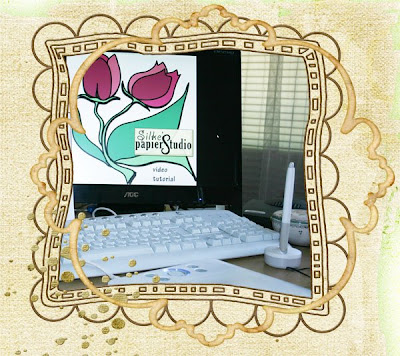
Some people, using Illustrator first time, reported that the pencil tool always was selected and mostly the lines disappeared once they draw second ones.
In order to avoid this, I've figured out that you have to set the pencil options different: if they don't keep the pencil lines selected, you can draw a new line without being afraid that they could disappear!!
Muitas pessoas tentam desenhar no illustrator e ficam estranhando que as linhas desenhadas logo somem ao desenharmos a linha seguinte. Para evitar isso, vamos mudar a configuração lápis, conforme abaixo.
Ok, let's do it:
Open a new document in Illustrator. The size depends of what you intend to do. I recommend the Scrapbooking size 3600px x 3600px with 300dpi new doc.
Novo Documento
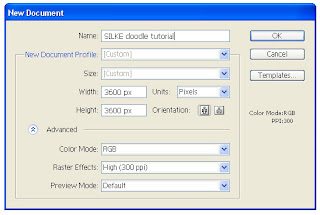
Set the pencil options like here(double click on the pencil icon):
Clique duplo no LÁPIS - abre as opções dele e vc pode alterar como segue:
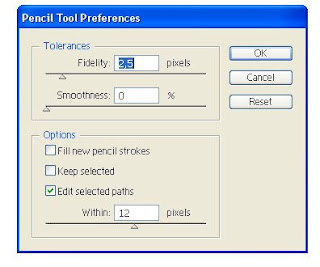 Take you pen tablet and draw! (see my video tutorial below)
Take you pen tablet and draw! (see my video tutorial below)E agora vc pode desenhar à vontade!
Than, select your doodle (with the black arrow). Copy it. Open Photoshop, make a new document, 3600 x 3600 pixels, and paste it. When asked, choose smart object and save this file. Make a copy of this document in Photoshop and rasterize the layer in order to recolor!
Now you can resize to 2500px the document in order to make brushes. (Edit > define brush preset).
Ao finalizar seu desenho, selecione tudo com a setinha preta. Editar> copiar. Abra o Photoshop e em File > New > crie um novo documento com 3600 x 3600 pixels. Depois clique em EDITAR > COLAR. Ao ser perguntado, opte por SMART OBJECT. Salve esse documento como PSD. Duplique, rasterize (clicando com o botão direito sobre o layer) o layer e colorize à vontade.
Você também pode criar brushes, mas para isso tem que redimensionar o documento para 2500 pixels.
See my Video Tutorial:
And below here is my froggy video, with more details. (Please, don't blame my english - I know, it is bad!!! But I speak german and portuguese fluently. What about you?!)
E outro video aqui, onde eu desenho um sapinho:
And here is a special freebie for you:
*****Happy Scrapping *****
Silke


6 comentários:
Thank you so much for this Freebie. I want to let you know that I posted a link to your blog in Creative Busy Hands Scrapbook Freebies Search List, under the Commercial Use post on Jun. 07, 2009. Thanks again.
Amei as dicas e o freebie!
Parabéns!
E sucesso pra vc viu?
beijocas!
Hello, I just recently bought your Action Soft Art for Papers and I am having trouble getting it to run correctly. Please email me at:
scrapshana at gmail dot com.
Thank you so much!
Oi Silke ! Passei para dizer um Oi e saber como você está ! Parabéns pelos lindos produtos e simplesmente amei o novo visual do seu blog, ficou maravilhoso ! Eu ando numa correria danada pois consegui um emprego após tantos anos e estou ficando maluquinha para conciliar as coisas...acabei saindo do CT da Maria por tempo indeterminado, pois ando sem tempo para o scrap digital...andei fazendo algumas coisas no scrap tradicional mesmo, kkkk !
Espero que esteja tudo bem com vc !
Saudades !
Um beijo !
Ola Silke, voce simplesmente salvou meu dia rss....tem um tempão que eu estava super desanimada com o illustrator por causa disso que vc falou dos traços sumirem e nunca li a dica que vc deu em nenhum lugar. Muito obrigada pela generosidade de ajudar as pessoas que estao começando. Te desejo muuittooo sucesso!!! SEmpre!!!!!
bjs
Lovely! Thank you!
Postar um comentário